
Your Wi-Fi Enabled Sump Alarm has a number of security features. For "ease of use" many of these features are disabled for set-up, but should be enabled after the setup is complete.
You might have noticed that when you look at the list of Wi-Fi networks available, the network SumpAlarmXXXX appears in Windows with "Open" next to it, and the WiFi waves have a security badge. This article will show you how to secure the network that your Sump Alarm WiFi unit broadcasts.
Note: You can lock yourself out of your Sump Alarm. The password that you will put in is NEVER transferred to us. The password you create will be necessary to have to change your wireless settings in the future. Be sure to take a note of it and confirm that it is correct.
First, find the network SumpAlarmXXXX and log onto that network (do not check the box for "Connect Automatically"). Open your browser and in the address bar type 10.10.100.254. After doing so, you will prompted for a username and password to access the settings.
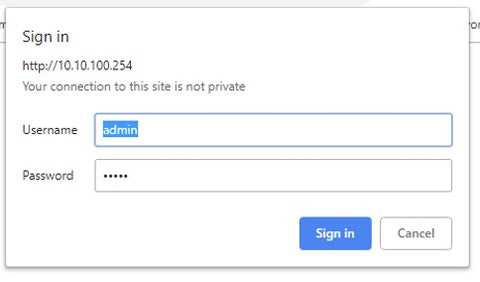
The default username and password are "admin" and "admin". These are case sensitive and they are lower case. When you arrive at the red and white screen for the Sump Alarm, and click on the tab that says "Advanced"

In the setting for "Wireless AP Security Setting - Encryption Mode" change the drop down box from Disable to WPA2-PSK. When you make this change, two additional drop down boxes will appear. Note that there is not a double password entry, so we recommend ticking the box for "Show Password" to keep yourself certain of what you typed. If you lock yourself out of the unit, there is no solution for this outside of perhaps a full factory reset (only available on certain firmware levels).

Create a password that only you will use to log in to the Sump Alarm unit. Using the same password as your WiFi password is a good selection as it is already known. When done, click SAVE. After clicking SAVE, you will be presented with a screen to restart the device.

After the RESTART button has been pressed, it will take approximately 60 seconds (58 seconds to be exact..) before your Sump Alarm Wi-Fi enabled device has fully rebooted. During this time, your computer will likely return to your home Wi-Fi connection. After 60 seconds has passed, look again at the wireless connections. You should see something different. The SumpAlarmXXXX network no longer says "Open". It says "Secured".

When you click on the unit to connect, it will now ask you to enter a "Security Key". This is the Windows term for the password you entered on the Sump Alarm unit.

Congratulations! You're done!
Thank you...
2 comments
Scott Steiger
Edward, there are instructions in every shipment. The top line of the instructions directs you to a YouTube video that will help you walk through the wireless set-up. It is true that we keep fairly standard business hours – because that is when the bulk of the support requests come in. You can email us any time at CustomerService@SumpAlarm.Com and we generally respond within 24 hours. Please let us know what you need and we will be glad to assist.
Edward Duarte
The unit I got required a password to open the settings page. No instructions with unit. No after hours service. No clue why I am here looking for answers when they should be in a user manual that I did not receive with the unit.